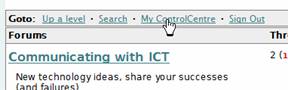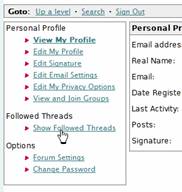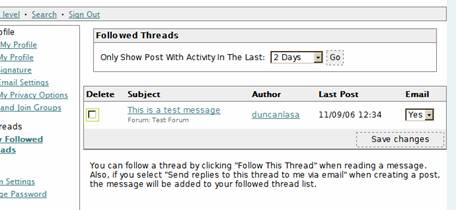How to use the ICT Hub Forums
Registration
Visitors to the forum can read content without being logged in, but in order to post messages or other tasks, they will need to first register with the forum system so they can login.
Registration is achieved through the main ICT Hub registration system. This is accessed through either the ICT Hub �core� site, or the ICT Hub Knowledgebase.
Login
Once a visitor has completed the registration process on either of these sites, they will be able to login to the forum system using the same email address/password combination. Login to the forum is achieved by clicking on the sign in link on any page in the forum system.
![]()
Once they have logged in to the forum for the first time, their details will appear on the User management page of the forum admin system.
Navigation/Forums organisation
The forums are organised into two main groups � ICT Hub Discussion and Knowledgebase Discussion. Within each of these �folders� are multiple forums to which messages can be posted.
Post a new message
Logged in users first visit the forum on the site in which they wish to post the message. Clicking on New Topic starts the process of writing a new message.
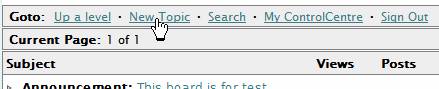
The user gives a Subject for the message and can choose to receive replies to the message via email and to add their signature to the message (see User Settings below for how to set this up). They then type the body of their message in the large text box.
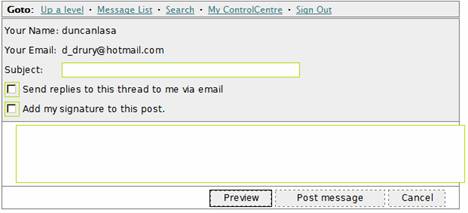
HTML and BBCode are not converted � if you type <b>text</b> that is what is displayed in the message. If the user gives a complete URL (i.e. including http://) it is converted into a link.
When the user has completed composing their message, they can click on Preview to see how their message will look without posting it. Clicking Post message adds the message to the forum for the entire world to see.
Editing a message
A user is able to edit posts they have made themselves (moderators and administrators can edit other peoples' messages. To do so they find the post in the forum, and click on the Edit Post link.

Edited posts say they have been edited and when the last edit took place.

Replying to a message
Users find the post they wish to reply to and click on Reply to This Message, or Quote This Message (which will include the content of the selected message in the reply).
![]()
The procedure is then the same as for posting a new message.
Reporting messages
Users can report a message they find inappropriate. To do so they click on Report This Message.
![]()
The user can give a reason for reporting the message. This results in an email being sent to the moderators of the forum notifying them of the offending message.
Following threads
A user can subscribe to a particular thread, receiving any new messages to it via email. To do this they click Follow This Thread, or tick the Send Updates to me via email when adding a message to the forum.
![]()
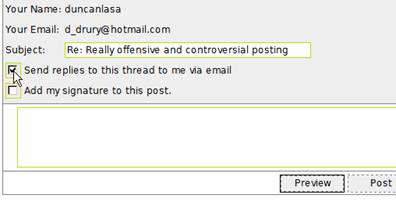
To change which threads are followed, or quickly access them, the user clicks on My Control Panel and then on View Followed Threads: