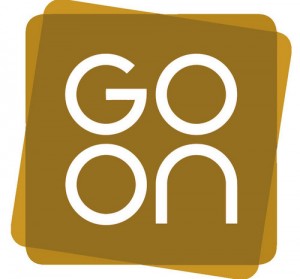Networks > Access From Outside
Remote Control - Accessing a Computer or Office Network from Another Location
By Lasa Information Systems Team
With the growth of broadband access to the internet it is becoming increasingly possible to log into your organisations network from anywhere you happen to be. This article outlines some of the opportunities, pitfalls and practical aspects of remote access.
There are several reasons why you might want remote access to a computer in your office or elsewhere. Some common scenarios for voluntary organisations include:
- Staff in branch offices needing access to files and resources on a server in the central office
- Staff needing to access their office network or a single computer from home
- Staff needing to access their office network or a single computer while on the move
- User support (staff or customers), fixing PC or server problems
With technology advancing all the time there is a solution for just about every remote access scenario you are likely to come up against. What solution you choose will obviously depend on your specific requirements and the budget you have available.
Just Email Access?
If staff only need to access their emails remotely there are at least a couple of options.
Outlook Web Access
If you have a Windows network, broadband, and a server running Microsoft Exchange Server then you can enable Outlook Web Access (OWA). OWA allows users to log into the Exchange Server using a web browser either on a PC, Apple Macintosh, or compatible hand held device.
For more information see Microsoft's OWA page and Slipstick's OWA page.
POP3 Email Accounts with Web access
Alternatively if you're not running Exchange Server, but have a domain name (e.g. yourorganisation.org.uk), and POP3 mailboxes staff can have email addresses in the form [email protected]. Assuming your domain host provides web access, staff can log into their accounts from anywhere to pick up their emails. They will also be able to send emails in the form [email protected].
Need Access to Just One Computer?
If you just need access to one computer for example because you are a mobile worker needing access to your work or home PC, solutions include:
Symantec PC Anywhere host and remote
This software needs to be installed on the host PC (i.e. the PC you want to access) and the client PC (i.e. the PC from which you need to access the host PC). This type of solution can be used for example if you need to access your work PC from your home PC, or if you use a laptop and need to access a host PC at work or home.
Citrix Go to My PC
This application allows remote access to a computer from any Internet connected computer. The software needs to be installed onto the host PC and a user account set up. The user then just needs to log into www.gotomypc.com to access their PC as though they were sitting in front of it. A good solution for mobile workers as they could even access their work PC from an Internet café or client's home (forgoing the need to carry a laptop around).
For these types of solution the host PC needs to be switched on and connected to the Internet.
The Whole Caboodle
If staff need access to your office network from home or another office, for example to use email, files, databases and other applications then options include:
Wide Area Network
A wide area network (WAN) is a geographically dispersed network traditionally connected together using dedicated high speed data lines (leased lines). With the advent of High speed SDSL, the internet is increasingly being used to link offices in different geographical locations together. The main issues with WANs are that they are expensive, and they connect specific locations. Great for separate offices but no good for mobile workers or those working from home.
Virtual Private Network
Virtual Private Networks (VPNs) are a cheaper way of implementing a WAN and have the added advantage that they allow staff working from home or mobile workers using a laptop to access the office network. VPNs use the Internet to provide access to your office network. VPN software needs to be installed on each client PC that needs to access the network. A VPN solution therefore may not be suitable for accessing the office network from any internet café or any PC that does not have the VPN software installed and configured to access the relevant network. For more on VPNs see the knowledgebase article Virtual Private Networks.
Thin clients
Even with high speed Internet connections between the sites, there may well be performance issues, especially if you need access to applications such as databases. For Windows networks, performance issues can be overcome by using thin client applications such as Windows Terminal Services with or without Citrix Metaframe in conjunction with the VPN. For Linux users there is Linux Terminal Server. For more on thin client solutions see the Session Computing website.
Citrix Go To My PC Corporate
This is a managed remote access service that allows users to access network resources from any Internet connected computer. An administrator signs up to the service and sets up the user accounts. Users log onto the service through a web browser using account name and password details. They are then able to access their PC as if they were sitting in front of it. Because it can be used from anywhere, this is a good solution for mobile workers including those who need access to the network from internet cafes.
Remote Access Service (RAS)
This type of solution is similar to remote access software such as PC Anywhere. However it allows users access to the whole of the Network rather than just their own computer. Many of the major operating systems (Windows, Novell, Linux) offer some kind of RAS. The remote computer dials into the RAS server on the office network and the client computer needs to be configured with the relevant settings. You need a separate phone line for each computer that needs access to the server so this type of solution can get quite expensive. It is also not really suitable for remote use of applications such as databases, or for mobile workers. RAS solutions have been around for some time and are being superseded by some of the other solutions described in this article.
User Support and PC Server Support
If you need to provide PC support to users at remote locations, or to support PCs and servers including fixing problems remotely, options include Symantec PC Anywhere, Citrix Go To Assist, and the open source application Virtual Network Computing. All these solutions allow support staff to take control of the computer or server as if they were sitting in front of it.
Security Considerations
Staff must be security conscious at all times, and the solution itself should be set up securely. Perhaps you don't want to use that dodgy looking internet café after all… Maybe your employee's home computer is not exactly virus free - who knows whether some key logging software has found its way onto a machine giving someone else all the information they need to log onto your network… For more on security issues see Computing Article - Remote workers could be your weakest link.
Other Issues
Having remote access to computers and networks has obvious advantages but there are also a few cons to watch out for, including the security considerations discussed above. Some others include:
- Thin client applications - e.g. Terminal Services, Citrix, - staff may feel resentful that they don't have any applications installed on their computers. Also not all applications may be supported by thin client solutions - will you be able to run that obscure piece of accounting software, or database program?
- VPNs and other solutions which rely on the Internet will be affected by the speed and availability of the internet connection - No connection, no access. However speed is less of a problem with thin client type solutions, and solutions such as PC Anywhere, Go To My PC etc. as only key strokes and mouse clicks are being transmitted.
Further Information
For more information on remote access and home working issues see:
The Knowledgebase article Home Sweet Home - Discusses policy issues around staff working from home.
About the author
Lasa Information Systems Team
Lasa's Information Systems Team provides a range of services to third sector organisations including ICT Health Checks and consulting on the best application of technology in your organisation.
Lasa IST maintains the knowledgebase.
Follow us on Twitter @LasaICT
Glossary
Access software, Broadband, Browser, Database, Domain name, Internet, Line, Linux, Mobile, Network, POP3, SDSL, Software, Thin Client, Virus, VPN, WAN, Web Browser, Website, WWW
Related articles
- Going Mobile in the Wireless Revolution
- Home Sweet Home? The joy of telecommuting
- Virtual Private Networks
Published: 15th June 2005 Reviewed: 25th November 2008
Copyright © 2005 Lasa Information Systems Team
 This work is licensed under a Creative Commons Attribution-NonCommercial-NoDerivs 2.0 UK: England & Wales License.
This work is licensed under a Creative Commons Attribution-NonCommercial-NoDerivs 2.0 UK: England & Wales License.